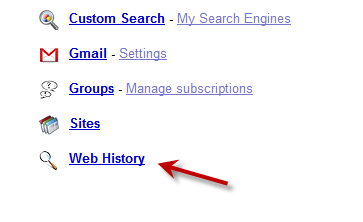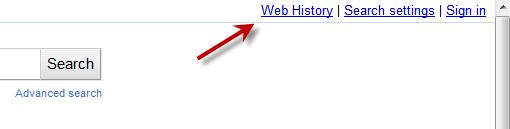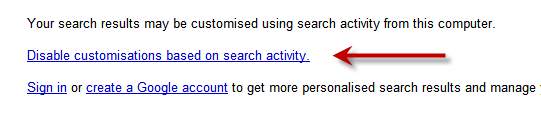Google records all web activity of its users to know their interests and likings in order to provide them with more personalized experience on Google or we can say provide personalized search results.
Google records all web activity of its users to know their interests and likings in order to provide them with more personalized experience on Google or we can say provide personalized search results.
When you create a Google Account, you’re given the option to enable Web History with your account. If enabled, Google starts recording your web activity.
Google Web History certainly has many Advantages but at the same time it has some Disadvantages too.
Advantages of Google Web History
- View and search across webpages you’ve visited in the past, including Google searches. Now you don’t have to hunt for things you’ve seen and liked in the past!
- Find trends on your web activity, such as your most visited sites and top searches.
- Get more personalized search results based on what you’ve searched for and which sites you’ve visited.
- See personalized query suggestions in Google Suggest based on what you’ve searched for and which sites you’ve visited.
- Filter search results by pages you’ve visited before using the Search options panel.
Disadvantages of Google Web History
- Your Web History is stored on Google Servers. If anyone gained access to your Google account, all your web activity data will be available to that person and this is a matter of major concern.
To access your Web History, visit http://www.google.com/history
Google records your web activity data in a different manner depending upon whether or not you’re signed in to a Google account when you search.
1. When you are Signed-in
Google personalizes your search experience based on your web history preference if you have enabled Web History on your Google Account your web activity will be recorded, or else not.
If you have activated the Web History you can pause it or remove it from Google account, follow the procedure below:
1a. Click the Web History link from the My Account page
1b. Then click the Pause link on the left side of the Web History page.
Clicking Pause prevents your web activity from being saved in Web History and from being used to personalize your search results until you click Resume.
2. When you are Signed-out
Google customizes your search experience based on your past search information which it stores in your browser using a cookie. Google stores up to 180 days of signed-out search activity.
To disable history-based customizations follow the procedure below:
2a. In the top right corner of the search results page, click Web History.
2b. On the resulting page, click Disable customizations. (Because this preference is stored in a cookie, it’ll affect anyone else who uses the same browser and computer as you).
Or, if you’d rather just delete the current cookie storing searches from your browser and start fresh, clear your browser’s cookies.