One of the very best screen recorders around right now, AirShou is packed with great features, both functional and cool; click the button below to download AirShou app.![]()
How to Use AirShou App:
Once you download AirShou, using it is so simple:
- Find the AirShou icon on your home page and tap to open the app
- You will see a recording button on the screen and you can also change the resolution by tweaking the settings
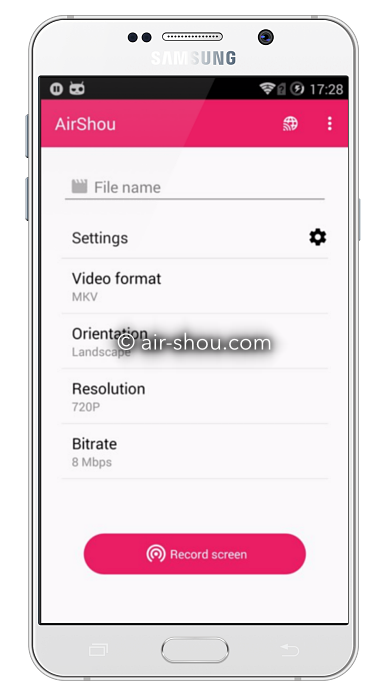
- Open your Settings app and tap Mirroring to enable it
- Start Airplay and you are ready to start recording – all you need to do is tap the record button on the app screen
- To stop recording, simply tap the Stop button on the screen
- Check what you recorded; if it’s all good, save it and move on
With AirShou you get the opportunity to record high-quality videos with stereo sound or you can record a simple screenshot; the choice is yours.
AirShou App Features:
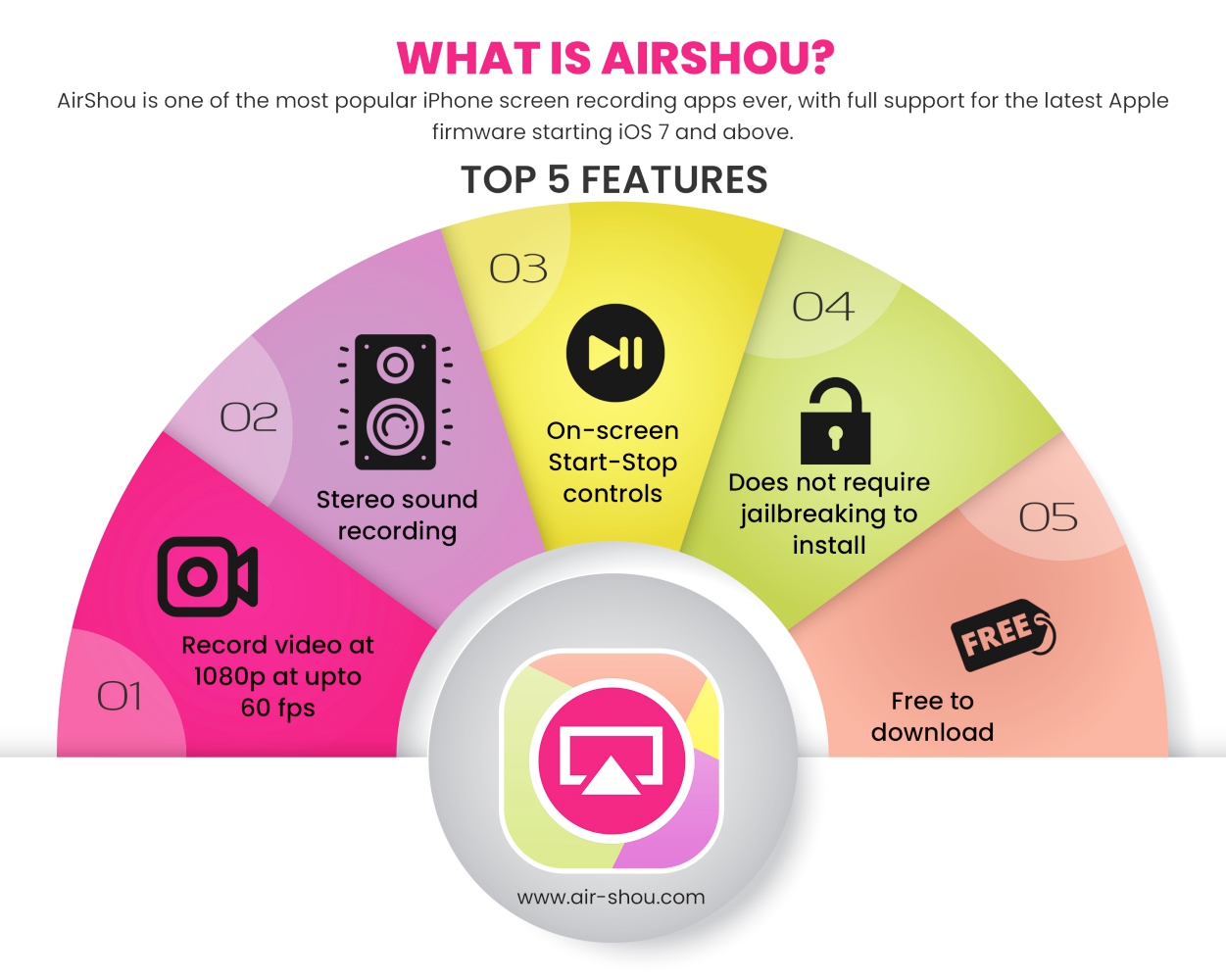
Some of the best features in AirShou include:
- Cydia is not required to use AirShou
- It works on all iOS 7 or higher devices
- AirShou is only a small app and it doesn’t hog your memory either; it is one of the most efficient apps of its kind
- Record whatever you want; if it’s on your screen, you can record it – a screenshot, a game score, a how-to video, a full presentation, whatever you want
- Record video in FHD at up 60fps
- Add stereo sound if you want
- Simple start-stop controls make it easy to use
AirShou Errors and Solutions:
AirShou is stable and reliable but there are still some common errors that you are likely to face – these are incredibly simple to fix:
SSL Errors:
These are common and tend to appear when you tap on the Download button. An error message that reads “cannot connect to SSL airshou.appvv.api” appears but fixing it is easy:
- Close all tabs down in Safari
- Close Safari down and make sure you don’t have any open apps on your device – use the app switcher to check
- Leave your iPhone or iPad alone for a minute or two and then try downloading AirShou again
- It should work now
If it still doesn’t work, then try this:
- After you close Safari and all the apps on your device, power your iPhone or iPad off completely
- Leave it for a few minutes and power it back on
- Let it load up completely and then download AirShou once more – it will work
Stop AirShou Crashing Issue:
This is a very common problem and it is because AirShou is an unofficial app. The developers have used enterprise app certificates that have expired and Apple will revoke these very quickly, usually within a few days of the app being installed. While the developers work hard to stay up to date and replace the certificates, occasionally they are too late and the app will crash.
All you can do is reinstall it and start again but, once you have done that, make sure you download one of our recommended VPNs. Your identity and location are protected online so there is no way of knowing where your apps come from; because of this, Apple cannot revoke the app certificate.
Untrusted Developer Error
Another common error, this is also because it is an unofficial app and Apple can’t trust the developer because they don’t know it. You can and its very easy to do:
- Go into your iOS Settings app
- Tap General and then go into Profiles & Device Management
- Locate the correct app certificate from the lost and tap on it
- Tap the Trust button and close your Settings app
- Try AirShou; the error won’t show up now.
AirShou is one of the best and most comprehensive screen recorders that we have; download it, tell us what you think, and follow us on Facebook for more cool app tips and suggestions.




