Connecting to internet on you PC using your Nokia Mobile Phone is easy. First of all, which is very obvious, you need a data connection activated on your phone, either GRPS or 3G. Preferable 3G for better browsing speed.
Now you need to have Nokia PC Suit or OVI Nokia installed on your computer. We’ll use PC Suit for this tutorial. You can Download and Install it from here (or if you have got an installation disc with your phone, install it from there). To download pc suit from the above link, you first need to specify the model number of your nokia phone. Then you’ll get the download links for various tool, drivers and guides for your specific phone model.
After installing the Nokia PC Suit, open it, now you need to connect your phone with your computer. You can do that either using the data cable or via bluetooth. Select your preferred option –
- If using cable, connect you phone with usb cable and connect the cable to your computer when PC Suit asks for it. Remember this, connect the cable only when pc suit asks for the same.
- If using bluetooth, get it paired with the pc suit.
After the successful connection, you device name will start appearing at the top left side in the software. Now click on the ‘Connect to the Internet’ icon.
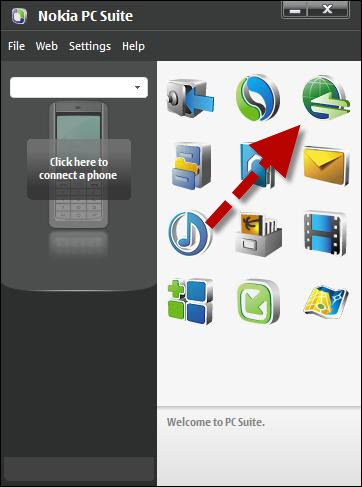
If asked, select your network operator and country. PC Suit will now try to connect to internet using your phone data connection. On successful connection, the active connection icon will be shown in the taskbar.





