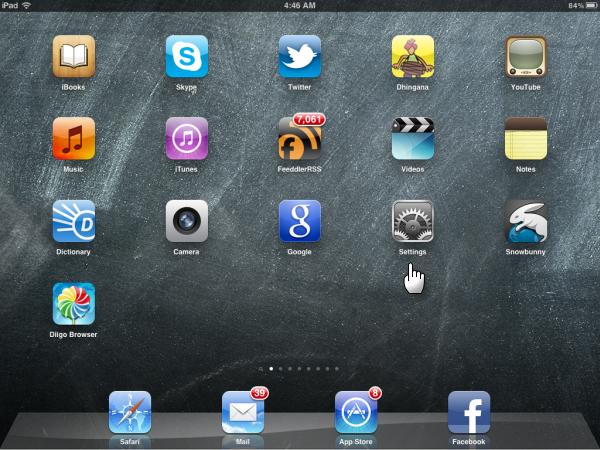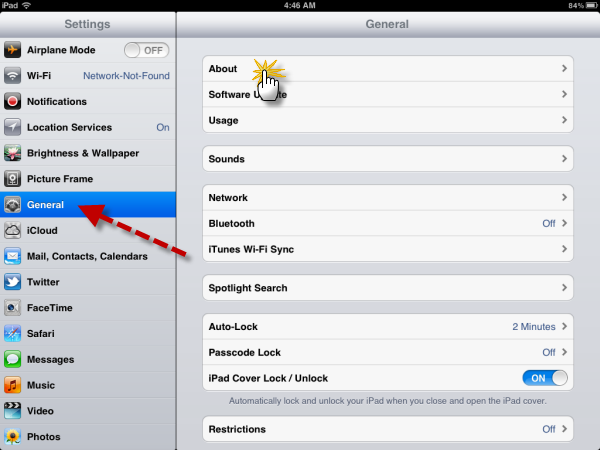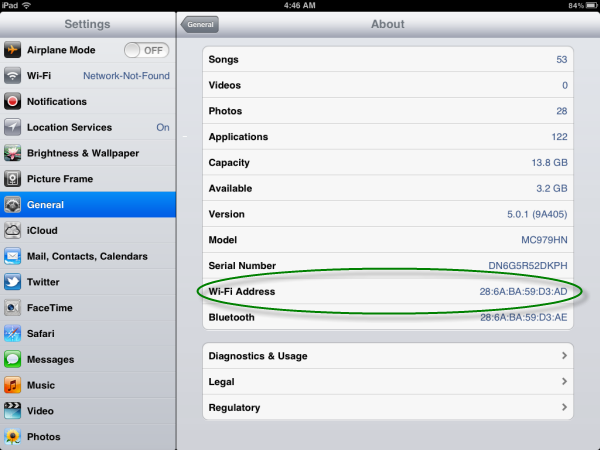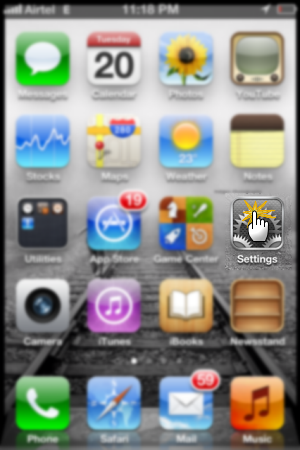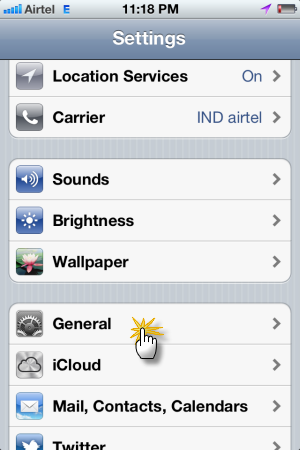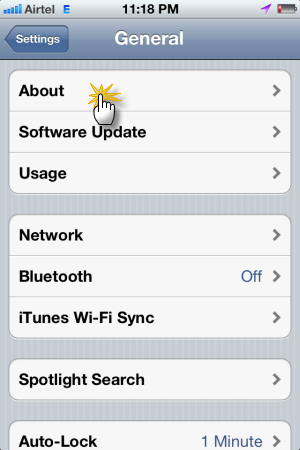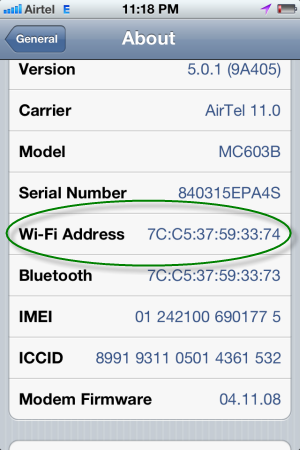This is not the Mac which Apple sells, rather its a unique identifier assigned to network interfaces for communications on the physical network. In easy language, each device connected to a network has a unique identifier number which is known as MAC, short for Media Access Control address.
It’s a twelve digit number, in the pair of two’s which looks like – 00:00:00:00:00:00
Why would you require to find the MAC address of your iPhone or iPad?
Need could vary but lets talk about a general situation where I was required to find the MAC address of my iPad. It was when I was configuring my Wi-Fi modem to make it more secure by enabling the MAC filtering option. So I was required to enter the MAC address of all the devices which would be accessing my home Wi-Fi network.
Although finding the MAC address of your iPad or iPhone is easy but an amateur who bought any of the two devices a few days back may feel a little difficulty.
So here’s the step by step guide to finding MAC address on iPhone and iPad –
Finding MAC Address of an iPad
1. First of all open the Settings
2. Click on General -> About
3. There you can find your iPad’s MAC address, listed as Wi-Fi Address.
Finding MAC Address of an iPhone
Follow the same steps as mentioned above for the iPad.
1. First of all open the Settings
2. Click on General -> About
3. There you can find your iPad’s MAC address, listed as Wi-Fi Address.