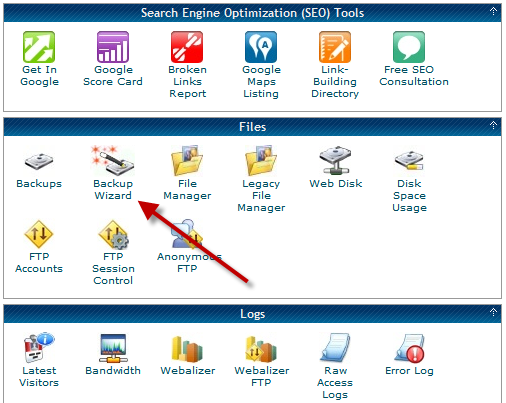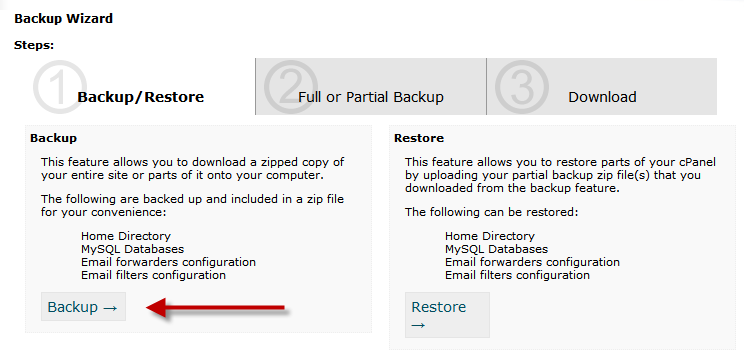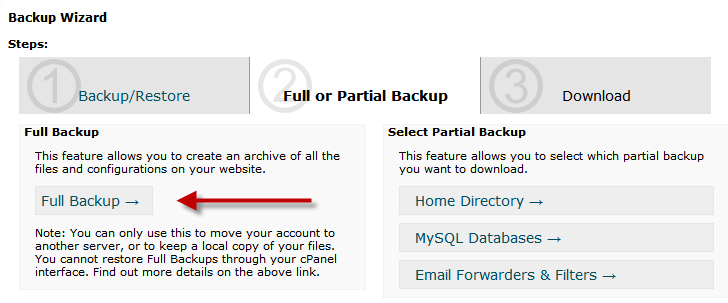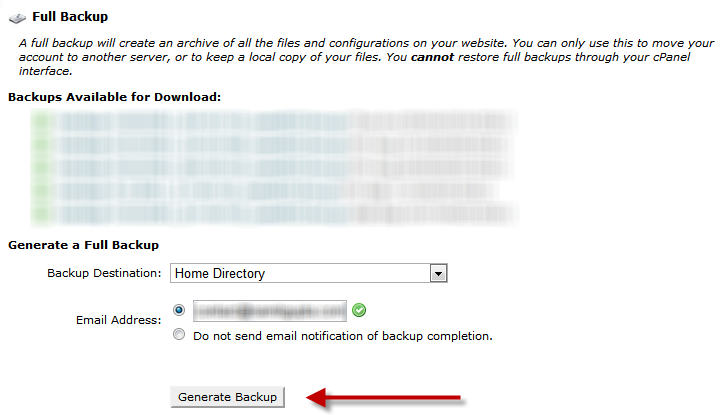Creating Timely backups of your data is important. Whether it’s the data stored on your hard disk or your website data stored on your hosting companies’ server.
Almost all the Linux hosting providers provide cpanel as a control panel for managing websites. Backup is important for protecting your website data from unintentional loss. Sometimes a Full backup is also required at times you plan to migrate your website to another host.
Lets learn how to create a complete backup of your site using the cpanel.
The complete backup will include –
- Home Directory
- MySQL Databases
- Email forwarders configuration
- Email filters configuration
All your data will be backed up on a single zip files, which you may download upon the completion of the backup.
Lets Proceed with the cPanel Backup Procedure –
- Login to your website’s cpanel
- Look for ‘Backup Wizard‘ icon under the ‘Files‘ Group.
- Open ‘Backup Wizard‘
- You’ll get two options ‘Backup‘ and ‘Restore‘
- Click on ‘Backup‘
- Now you’ll get option for ‘Full Backup‘ or ‘Partial Backup‘ your website data
- Select ‘Full Backup‘
- Now select a Backup Destination
- You can select ‘Home Directory’, which will store the completed backup in your hosting home directory itself. which you can then download it to your home computer.
- You can select the ‘Remote FTP Server’ or FTP (Passive Mode Transfer) to directly store your completed backup to a remote server.
- Or select ‘Secure Copy (SCP)’ to send backup via SSH connection to the remote host.
- You can also opt for Email alert on Backup Completion, tick the round check-box and enter you email id. Or otherwise tick the second box.
- Finally click on ‘Generate Backup‘
cPanel will now begin the backup process to generate a full backup of your data. You can then download the completed backup on your computer or the cpanel will automatically perform the action as you selected in Backup Destination option.