You can switch the normal chrome interface to the iPad interface and experience web the iPad way. Explore how your favorite websites look in iPad. This can be easily done by changing the Google Chrome’s ‘user agent string‘.
A user agent is a client application implementing a network protocol used in communications within a client–server distributed computing system. The term most notably refers to applications that access the World Wide Web. – Wikipedia
What we about to do is, we’ll misrepresent ourselves as Apple iPad device to the website server, so the server will send out the iPad version of the website instead of the normal desktop version.

How to Switch Google Chrome interface to iPad interface
Follow the below step by step procedure:
1. First of all exit the Chrome Browser if its open.
2. Right click on Google Chrome shortcut icon at Desktop. Select Properties.
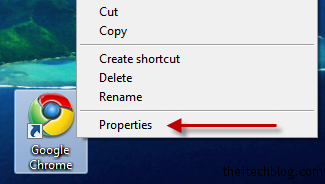
3. In Shortcut tab, in the ‘Target’ field add the following code to the existing value:
-user-agent="Mozilla/5.0(iPad; U; iPhone OS 3_2; en-us) AppleWebKit/531.21.10 Mobile/7B314" --user-data-dir="%tmp%\gmipad"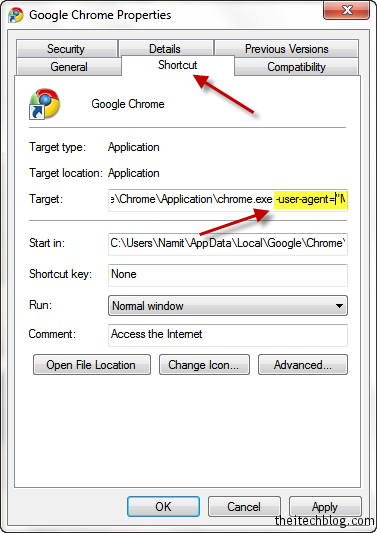
Start the browser, type any website url. You will see the iPad version of the website if it has one otherwise the normal website will be display.
This trick will also work for other browsers, follow the same steps with other browser like you can do the same with Mozilla.
Also see: Create Desktop Shortcut of your Favorite Website with Google Chrome





