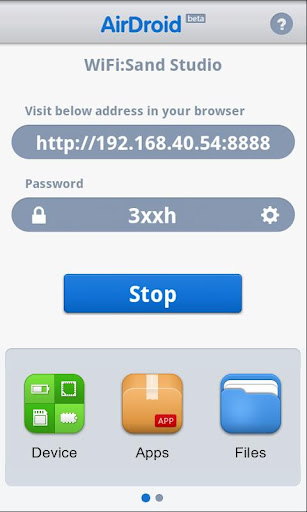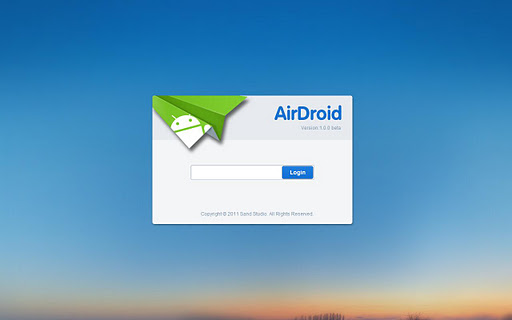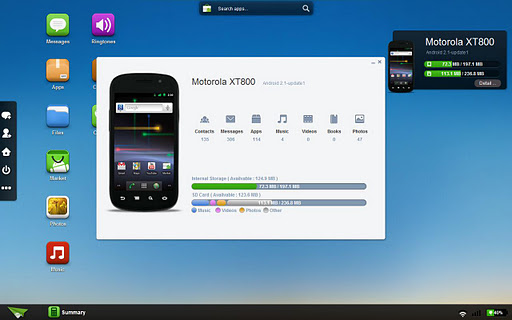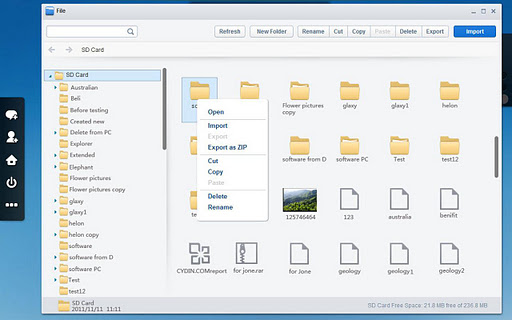No more hassles of handling data cables for simple tasks such as file transfer to/from your android device or PC.
AirDroid lets you manage and control your android phone or tablet from your internet browser over local WiFi. ‘Over local WiFi’ means that both the devices – your phone and PC should be in same WiFi network.
Not just the file transfer, Airdroid lets you do much more, that to from the comfort of your favorite web browser –
SMS – Read, send, forward or delete SMS messages.
Files – Transfer files between Android devices and computers. Cut, copy, paste, search, rename or delete files on the SD card.
Applications – Install, uninstall, backup, search apps and do batch processing.
Photos – Preview, delete, import, export, set as wallpaper and photos slide show from desktop.
Clipboard – Share clipboard text between desktop and device.
Contacts – Group, search, create contacts, check and delete call logs.
Ringtones – Search, preview, import, export, delete and customize ringtones for phone calls, notifications and alarms.
Music – Play, search, import, export, delete, or set as phone call, notification and alarm ringtones.
AirDroid also shows the current Device Status on your PC browser – Real-time ROM, SD Card, Battery, CPU and RAM status report & monitor with charts to demonstrate available/used/total resources. One-tap memory boost and also facilitates an app manager.
How Airdroid works –
Step 1. Install Airdroid on your Android device from the market. and execute it.
Step 2. Make sure your device and desktop are in the same WiFi network.
Step 3. Tap on ‘Start’ to start Airdroid remote control.
Step 4. Input IP address generated here in your desktop web browser. (input ‘http://’ when under IE)
Step 5. Input password generated here.
There’s another app WiFi File Transfer, which is made specifically for only managing device files wirelessly over WiFi.
You may like – How to Run Android Apps on Windows