As a blogger, we all know Windows Live Writer tool is the best blog publishing tool which can be further customized to desired preferences using plugins and settings. Think of situation when you want all your settings and plugins on some other workstation or what if Windows Live Writer crashed in the middle. Would you install all those plugins and settings again? That’s not a rational solution to the problem. But using a backup and restore tool can surely save your time which you are going to waste by installing all those plugins and settings again right from the start.
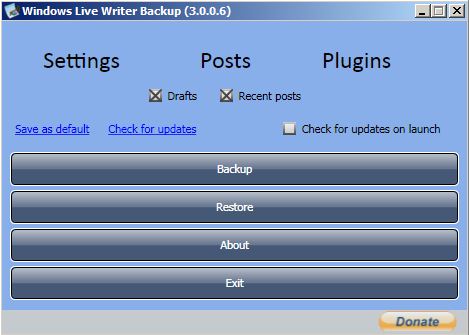
Windows Live Writer Backup, developed by CodePlex, is a handy tool which can be used to backup and restore Windows Live Writer settings easily when you are switching from one computer to another. Using Windows Live Writer Backup tool, users can backup/restore blog posts, plugins, blog accounts managed via Windows Live Writer, blog templates, draft and recent posts and link glossary too. So far, this is one of the best tool to create a complete backup of all the settings related to Windows Live Writer.
More Similar Articles –
- How to Backup all your Games Save Files
- Backup / Move My Documents to Dropbox
- Backup all your Google Docs on your Hard Drive with a Few Clicks
- Backup all your Facebook Profile Data on Computer Hard Disk
What you Need to Run Windows Live Writer Backup Tool?
- .NET 3.5 SP1 should be installed on your system to run this tool.
- And off course, Windows Live Writer should be installed on your PC.
How To Create Back using This Tool?
- Run Windows Live Writer Backup Tool (shortcut on your desktop).
- Select the settings, posts and plugins options for which you want to create backup. Then click on Backup.
- Choose the name and place to store your backup file. It’s always better to save those settings over to the cloud or your server for a perfect safety. Now that backup file can be transferred to some other system too. That’s how you can import or export Windows Live Writer Settings from one computer to another.
How To Restore?
- Run and click on Restore button.
- Specify the path where the backed up files are stored (having extension .wlwbackup). And click on Yes. All your backed up files will be restored and are ready to use.
- Note – Close Windows Live Writer when performing a restore operation.
So that’s how we can backup/restore Windows Live Writer settings and plugins.
Download – Windows Live Writer Backup
