Whenever you click on a link to download a file from internet, your browser automatically starts downloading it to a default location in your computer. This differs in case if you are using an external download manager, which at the time of downloading pops up instead of the browsers default downloader. This article is for those who do not use any download manager, instead rely on the browsers default downloader to download files from internet.
Each internet browser has a pre-defined default download location for storing the downloaded files. In most of the cases which is –
C:\Users\{User-Name}\Downloads
To change the default download location to the location of your choice, below are the steps for doing the same in the four most popular browsers today –
1. Google Chrome
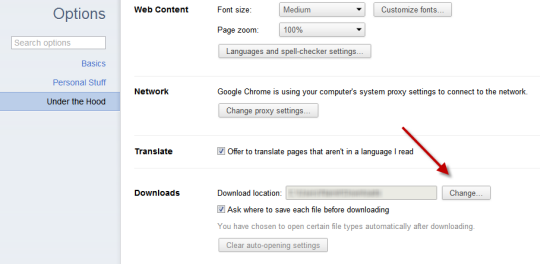
(This procedure is according to Chrome 14 beta version)
a. Click the ‘Wrench icon’, near the address bar
b. Select ‘Options, Then Select ‘Under the Hood’ tab at the left
c. After a bit of scrolling you’ll see few option under the ‘Downloads’ Caption
d. There you’ll see ‘Download location’, Click on the ‘Change’ button to set it to your preferred location.
2. Firefox
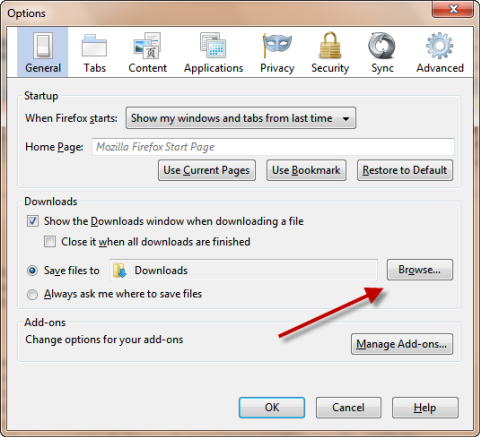
(This procedure is according to Firefox 6)
a. Click on the ‘Orange Firefox icon’ at the top left
b. Select Options -> Options
c. Under the ‘General’ tab lookout for ‘Downloads’ Section
d. Click on ‘Browse’ button, in front of ‘Save files to’ to change to default download location.
3. Internet Explorer
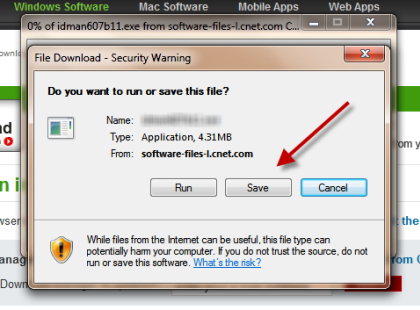
(This procedure is according to Internet Explorer 8)
Internet Explorer asks you the download location each time you download a file. So there’s no setting such as the ‘Default Download Location’.
4. Safari
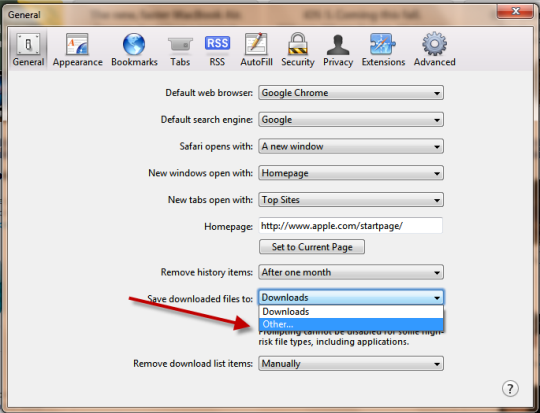
(This procedure is according to Safari 5)
a. Click on the ‘Settings icon’ near the Search bar
b. Select Preferences ( or directly press the shortcut key ‘Ctrl+,’ )
c. Under the ‘General’ tab, look for ‘Save downloaded files to’
d. Now click on the drop down list and select ‘Others’
e. ‘Select Folder’ dialog box will appear, browse to your desired folder and click ‘Select Folder’.
Feel free to use the comment box below in case you have any query.
